Requirements
Below are the prerequisites to be able to use the tool:
- Installing Node.js
- Installing a code editor
- Installing Git
- Creating GitHub and Netlify accounts
- Using Markdown syntax
1. Installing Node.js
PutOut uses Eleventy (11ty) to create static sites from your markdown ebook, and Node.js is required to run the static site generator.
To install Node.js, you can visit their official website, and download the latest LTS version according to the computer operating system you are using.
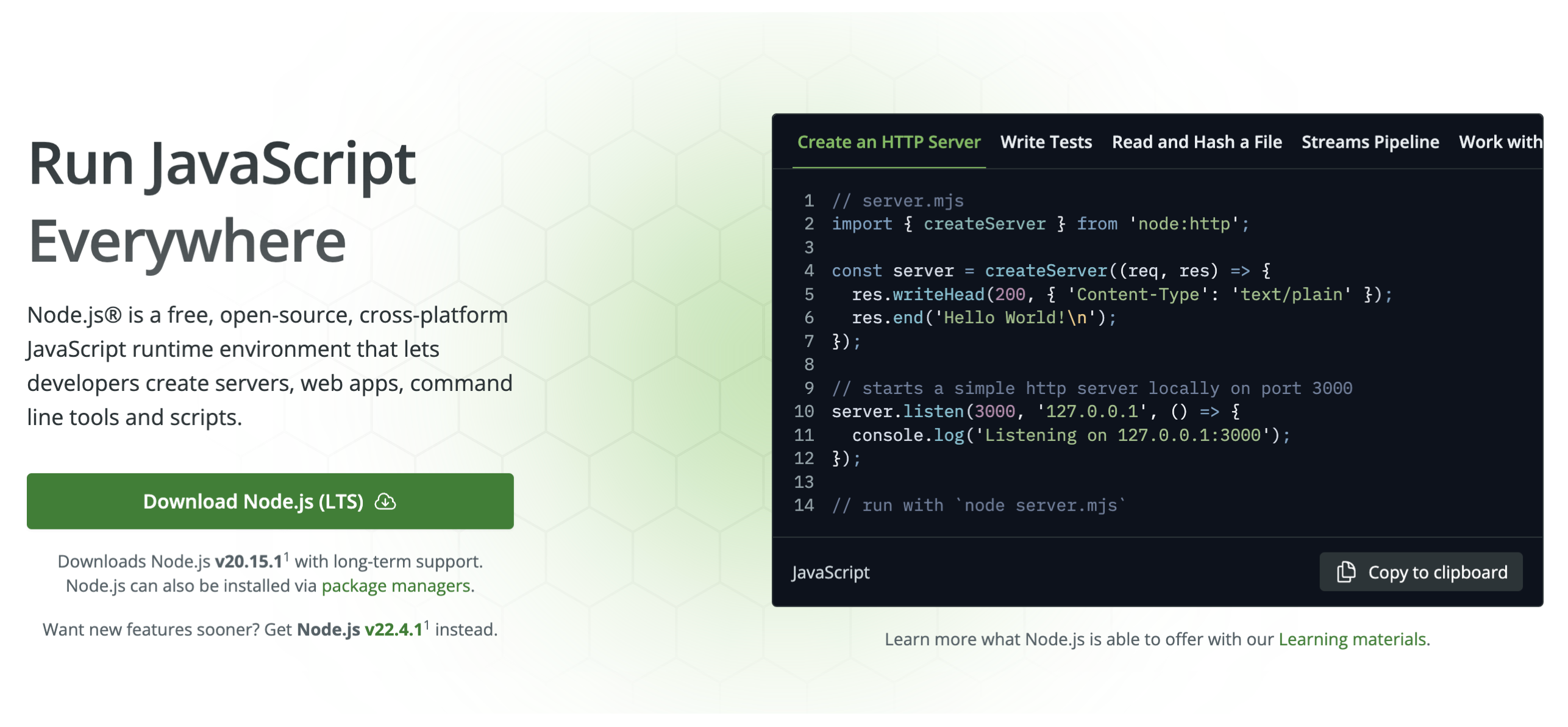
You can also install the same via terminal by following the instructions on this page.
2. Installing a Code Editor
In order to modify code files as per your ebook or website details, you also need a code editor. While editing can be done using a simple text editor on your device, but using a code editor is always better and easier.
Some commonly used code editors are (all are free):
Among above-mentioned, Visual Studio Code is the most commonly used and we'll also be using the same for showing tutorials.
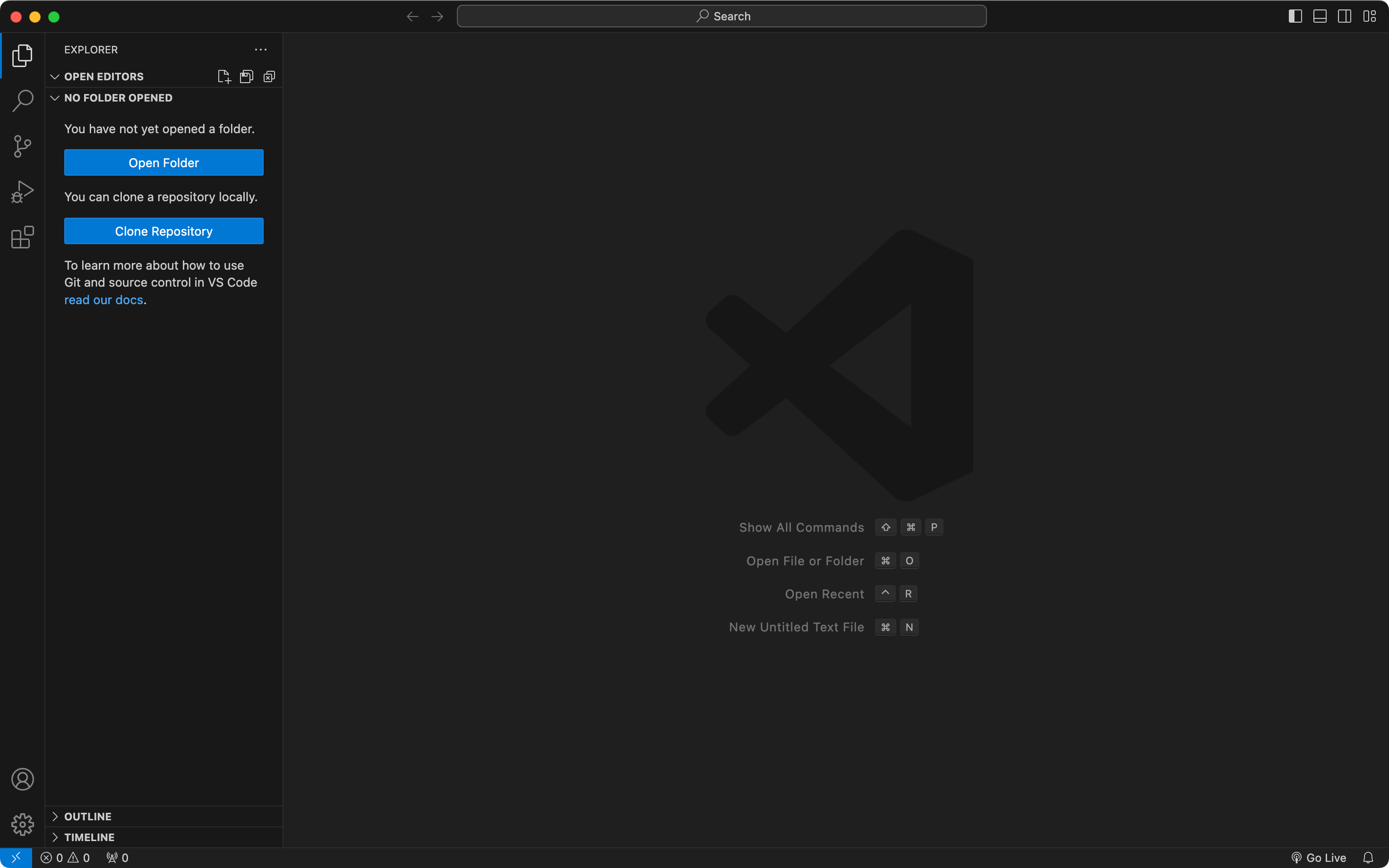
You can just download the VS Code installer and install on your computer, it's available for Windows, Mac, and Linux.
3. Installing Git
Git is an open source version control system that tracks different versions of your code and content files in the folder. You need to install Git on your computer by following this detailed tutorial.
For macOS
The easiest way to install Git on a macOS computer is running the below command in the terminal:
git --version
If the above command displays a version, Git is already installed on your computer; and if it's not installed already, it will prompt you to install Git.
For Windows
To install Git on a Windows computer, you can download the official build from either Git's official website or from the Git for Windows site.
After downloading, you can install the software on your computer by keeping all the default settings.
For Linux
For Linux, you can install Git via terminal commands like below (for Ubuntu based distros):
sudo apt install git
But you can install Git on other Linux systems as well by following instructions provided on this page.
4. Creating GitHub and Netlify Accounts
- GitHub is a cloud based version control platform that functions on the back of
Gitand we need it to have all the different version of our code and content. - Netlify will be used here to host or deploy the ebook website online and connect it your custom domain or a subdomain (you'll learn more on the deployment page).
To get started you just need free accounts on both of these platforms as they have a very generous free tier.
5. Using Markdown Syntax
Markdown is a lightweight markup language that you can use to add formatting elements to plaintext text documents. Created by John Gruber in 2004, Markdown is now one of the world's most popular markup languages.
In PutOut, you can use Markdown to format your eBook content easily.
Basic Syntax
Headers
You can create headers using the # symbol:
## Header 2
### Header 3
#### Header 4
##### Header 5
###### Header 6
Note: It's a good practice to use only one H1 on a webpage. However you can use multiple H2s, H3s, and so on. Your book websites will use H1 for chapter titles. So, if you want to add headings to your chapters, use H2s, H3s, and so on.
Emphasis
To emphasize text:
- For italics, use
*asterisks*or_underscores_: italics - For bold, use
**double asterisks**or__double underscores__: bold - For both, use
***triple asterisks***: bold and italic
Lists
Unordered Lists
Use asterisks, plus signs, or hyphens:
* Item 1
* Item 2
* Subitem 2.1
* Subitem 2.2
Ordered Lists
Use numbers followed by periods:
1. First item
2. Second item
3. Third item
Links
To create a link, enclose the link text in brackets and the URL in parentheses:
[Visit PutOut](https://putout.com)
Images
Similar to links, but with an exclamation mark at the beginning:
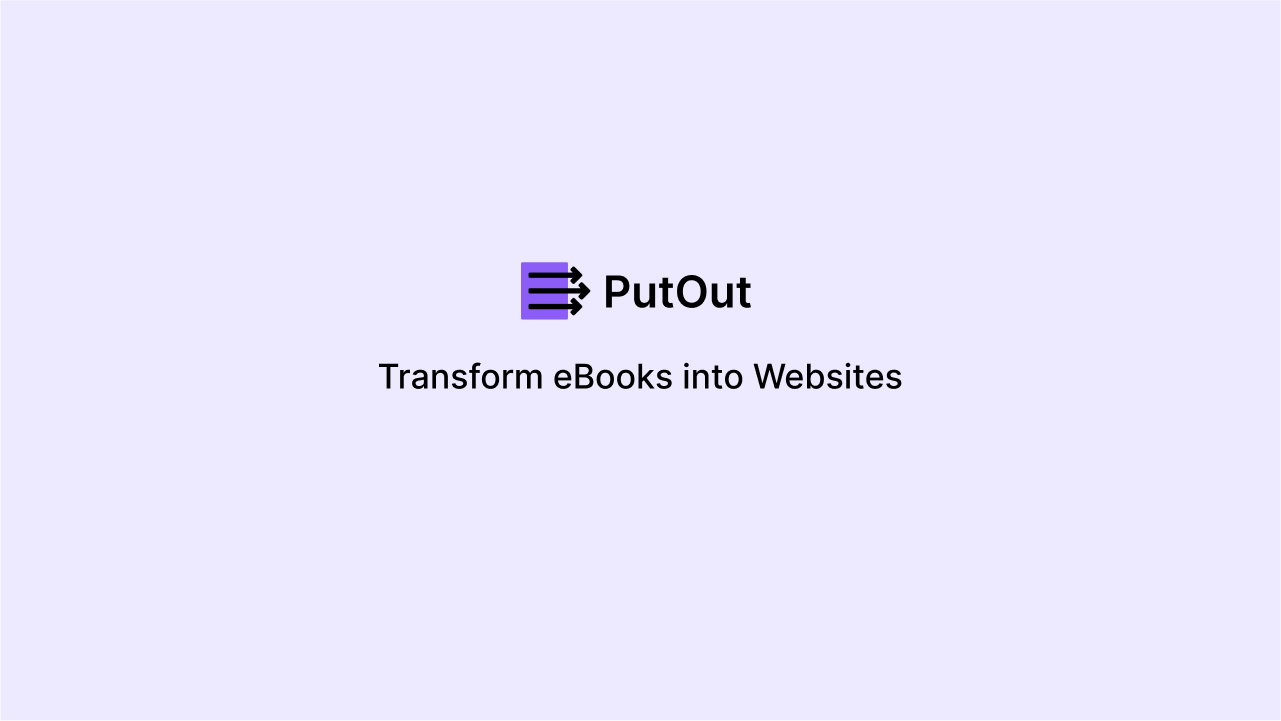
Blockquotes
Use the > character before the line:
> This is a blockquote.
> It can span multiple lines.
Code
For inline code, use backticks:
Use the `print()` function in Python.
For code blocks, use triple backticks or indent with four spaces:
```python
def hello_world():
print("Hello, World!")
```
Horizontal Rules
Use three or more hyphens, asterisks, or underscores:
---
Advanced Syntax
Markdown also supports other elements such as tables, strikethrough, footnotes, etc. You can ask any AI model "how to add a table in Markdown" or "how to add footnotes in Markdown" and so on. Whatever you want to add, Markdown probably has some way to add it.
Tips for Using Markdown in PutOut
- Consistency: Use consistent styling throughout your eBook for a professional look.
- Headers: Use headers to create a clear structure. They also help in generating a table of contents.
- Images: Store your images in a dedicated folder within your PutOut project for easy management.
- Links: Use relative links when linking to other parts of your eBook.
- Preview: Regularly preview your Markdown to ensure it's rendering as expected.
Remember, while using Markdown is straightforward, always test your formatting to ensure it appears as intended in the final output.
You can learn more about Markdown syntax on the Markdown Guide website.